On Academic Workflows
A few practical recommendations
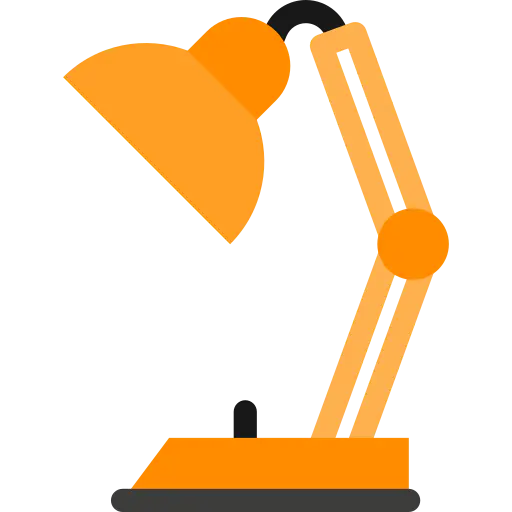
This page is a collection of techniques and tools I use to enhance my academic workflow. This guide is mainly intended for MSc and Ph.D. students looking for a streamlined research process. Naturally, tools change rapidly, and many recommendations are little more than promoting my taste. Nonetheless, these are my practices that have endured for the better or worse for multiple years. Further, I’m primarily a Mac user, and some of the software might not be available on other platforms. And some of the tools are paid services, where I found those more reliable and effective to use than free alternatives.
Academic Writing
Writing Latex
For technical writing, $\LaTeX$ is the prime choice as it creates consistent, flexible, and quite pleasing results. To make my writing more consistent, here are a few favorite packages:
\usepackage{lipsum}
\lipsum[1-2]
Get around your procrastination by filling your paper with gibberish. You can decide on the number of paragraphs $n$ by \lipsum[1-n]. In particular, for a scientific paper, keeping proportion between the sections is vital. Blind text can help to see this right away.
\usepackage{todonotes}
\todo{I should change this.}
Don’t try to remember all the things which need to be done. Instead, mark all necessary future changes immediately. Never put unmarked notes and comments in your writing. There is always the chance to overlook an old comment if not adequately highlighted.
\usepackage{booktabs}
Making beautiful tables is not so difficult. Please see here for a great resource: Better LaTeX Tables with Booktabs.
\usepackage{xcolor}
\newcommand{\sebastian}[1]{\textcolor{blue}{S: #1}}
For collaborative writing, it’s good that each author gets their color to annotate the text. Similarly, you can highlight changes for co-authors and reviewers.
\label{sec:Introduction}
\label{fig:Result}
\label{eq:transferFunction}
\label{tab:Correlation}
Labeled references are one of the key advantages of Latex. Using prefixes such as sec, fig, etc., keeps your labels organized. A usual convention is to write Fig.~\ref{fig:Result}$, and $\eqref{eq:transferFunction}$ for referring to an equation.
\mathbf{A}, \mathbf{v}, d - % A is a matrix, v is a vector, d is a scalar
f_\mathrm{s} - % sampling frequency, s is a name
f_i - % frequency bin, i is a (discrete) variable
There are a few helpful technical conventions within the signal processing community, which makes reading easier. Please see my post on notation macros for more details on naming and consistent use of symbols.
Editing Latex
My favorite local tex editor is Texpad. It has a fast editor with a reliable pdf sync, so going back and forth between your code and the pdf output is reasonably fast.
My favorite online tex editor is Overleaf. It’s great for collaborative work. If you work or study at Aalto University, you can have a professsional version for free.
Creating figures
Drawings in TikZ can be elegant but has a steep learning curve. It’s great to go back to old figures and change and update them over time. So it pays off typically only after more prolonged use.
As Matlab is my main tool for computational experiments, I find the most pleasing and consistent way to create figures Matlab2Tikz. Here, you can find a practical guide.
Reference manager - Readcube’s Papers
My reference manager choice is Readcube’s Papers. It has both an online editor and desktop and mobile apps. Many extra features such as bibliographic search, annotation, and tagging. It is not without problems, but the best so far. And it stays reasonably fast also with extensive libraries of > 5000 articles.
Grammer Check - Grammarly
Grammarly scans your text for common grammatical mistakes (like misused commas) and complex ones (like misplaced modifiers). Unfortunately, not very Latex friendly, but it’s much better than only standard checks. The browser extensions are helpful for small text snippets.
Productivity
Task Organizing - Omni Focus
Don’t use your brain to remember tasks but to think/process them. A crucial feature of good task organizers is that they remind you of the remaining jobs at the right moment. OmniFocus does this exceptionally well with projects, tags, dates, and a review cycle to prevent tasks from being lost. It still requires some learning from your side. For example, Getting Things Done is a helpful framework.
Workspace - Notion
I needed a single place to archive project logs, meeting protocols, research ideas, reading materials, and links. Notion is pretty flexible and can be lean and straightforward, but it also allows more complex workflows if necessary. Like all other recommendations, Notion works well across iOS devices and can also be accessed via browsers.
Sharing material - Dropbox
Don’t ever put large files into emails or Slack. In many circumstances, sharing a dropbox link is the better option. Also, it allows changing and updating files without resending the files. Of course, you need to respect privacy and security. If you’re staff at Aalto University, you can access the Aalto Dropbox.
Ideation - Good Notes
Take beautiful, searchable handwritten notes with the note-taking app that turns your iPad into digital paper.
Keyboard shortcuts - aText
aText accelerates your typing in any application by replacing abbreviations with frequently used phrases you define.
Version Control - GitKraken
Git is a powerful version control system and undoubtedly worth learning if you’re a coder. However, Git has a steep learning curve. While there is no way around learning some command lines, a visual GUI can be a great asset for onboarding and keeping track of most day-to-day tasks. GitKraken is doing a splendid job for both simple and complex tasks. Also, the GitKraken community provides excellent tutorials to help you learn the concepts.